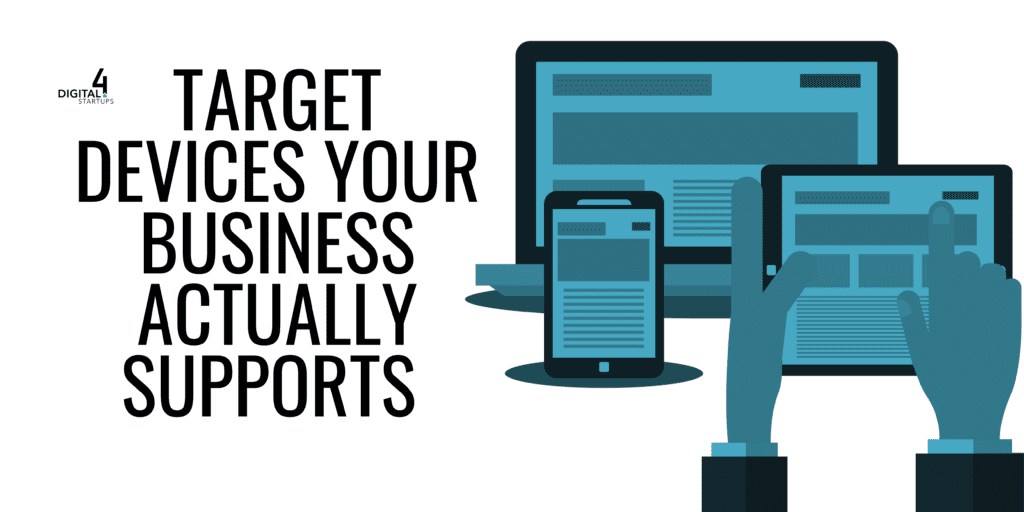Whether you want to pull them at the MCC level or through the AdWords interface, nothing is more important in determining the effectiveness of your search marketing program than looking at your account’s search query report (sometimes abbreviated SQR).
To find a search query report in the AdWords interface, make sure your Keywords Tab is highlighted. Then click on “See search terms.” You can select specific words to see the queries for, or you can click all to see all the search queries for the keywords at that particular level.
What Does A Search Query Report Do?
A search query report shows all the search queries that have triggered the appearance of any ads in a campaign. The queries can then be added to the campaign as keywords or they can be excluded from the campaign as negative keywords.
A search query report allows you to determine whether your ads are showing for relative search queries. A company trying to advertise on “body shop” keywords in order to sell car repairs may find themselves instead showing up on searches for “The Body Shop” or “body shop skin care.” Ads for car repairs would be irrelevant to these terms (and not what the searcher is looking for). As a result it would be important to exclude words about “The Body Shop” from the campaign as best as possible.